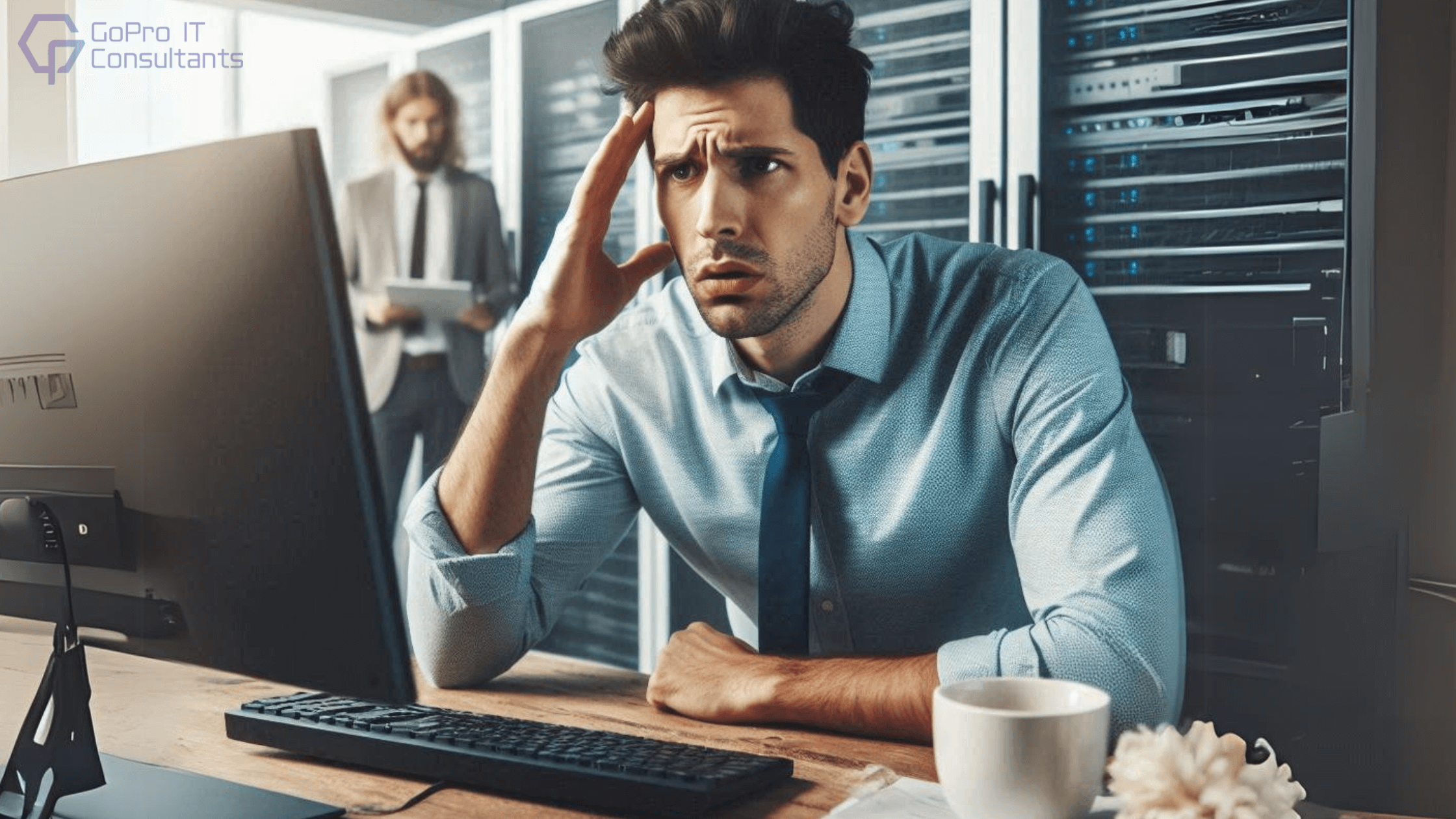
Technology has become an essential life tool in the modern digitally-reliant world at home and work. Nevertheless, with technology constantly evolving new challenges usually arise. These challenges often manifest as various IT problems, ranging from simpler to more complex ones. For large enterprises, addressing complex IT Problems like network security, data management, infrastructure scalability, and software integration often requires the expertise of IT service providers. Small businesses can tackle these issues by implementing proactive measures, leveraging basic IT knowledge, and outsourcing specific IT functions. This blog post aims to actively discuss the 11 most common IT Problems and provide Troubleshooting tips for overcoming these digital obstacles.
Table of Contents
11 Common IT Problems and Their Solution
Problem # 1: Software Crashes
Frequent software crashes can be very disruptive, leading to loss of work. Here is a detailed analysis of the causes and possible solutions:
Understanding the Problem
Software crashes occur when a program unexpectedly exits, often leading to lost data or unfinished tasks. Factors such as software bugs, inadequate system resources, hardware conflicts, or malware infections can cause this issue.
How to Fix It: Prevent Software Crashes
Update Software Regularly: The importance of regularly updating software cannot be overstated. Developer updates aim to fix bugs, enhance stability, and bolster security. Always regularly check for updates and install them as soon as possible.
Verify System Compatibility: Ensure that your computer’s hardware components and operating system match the minimal system requirements that come with a given software package. Using incompatible systems may result in the crash of such programs.
Optimize System Performance: To enhance system performance close unnecessary applications, manage background processes, and clean disk space among others.
Check for Malware: Malware is very detrimental as it negatively affects the operations of the software for it to even crash. Update your antivirus to the latest and scan your computer at regular intervals. Taking this step can help you avoid encountering one of the most common IT Problems.
Reinstall Software: Crashes may be fixed through other problems and that is why if crashes continue then reinstalling the software can be the best approach. In other words, one should remove the application altogether and remove any affiliated files or folders.
Problem # 2: Application Not Responding
An application that does not respond is quite annoying and interrupts the usual work schedule. Let’s explore potential solutions:
Understanding the Problem
An application can be described as locked up when it is not responding to commands given by the user. This may be brought about by issues such as low system capacity, conflicts with other software, or bug occurrences.
How to Fix It: Restore Application Functionality
Force Quit the Application: Open the task manager, and shut down the problematic application that has frozen. This might have the effect of killing whichever application Window you are currently working in, so save your work before using it.
Restart the Computer: It is common to solve the problems that make the applications freeze by a system restart.
Check for Updates: Old applications should not work well with the new operating systems. Clear the cache and data of the application or simply uninstall and reinstall or download the new version of the app.
Increase Virtual Memory: If the application is a resource hog, an effective strategy would be to increase your virtual memory to avoid frequent crashes.
Problem # 3: Failure in Installation of Updates
Failure to Install updates can expose your system to different threats of security as well as performance hazards. Here’s how to troubleshoot update issues:
Understanding the Problem
Common causes for update failures are low disk space, poor or no network connectivity, corrupt updates, other conflicting software, or low privileges.
How to Fix It:
For the updation to be successful, there is a need to follow the following considerations.
Check Disk Space: Updates need disk space to download and this has to be available to ensure the update is successfully installed. Clear your files so that there will be more vacant space available by removing the files that are not needed/transferring big files to the USB for some time.
Verify Network Connectivity: A stable internet connection will serve a great purpose in downloading updates. Please double-check your connectivity to Wi-Fi or Ethernet connection and then try again.
Troubleshoot Specific Errors: If there is a problem with the game or any other software, try to find individually typed-in solutions concerning the error that occurred. Microsoft and software vendors have frequently released solution procedures that can help in addressing update problems.
Run Update Troubleshooter: Almost all current operating systems have incorporated self-diagnostic tools to diagnose and even repair different update issues. Apply this tool to analyze and eliminate problematic areas on its own.
Manually Download Updates: At other times, you are required to download updates from the website of the software vendor on your own. This is useful in that way if you regularly have trouble with automatic updates.
Check for Software Conflicts: Sometimes it might be due to the conflicts that exist in the system or the fact that the programs running in the system are outdated. Make sure all applications that you have installed are current with your operating system.
Temporarily Disable Antivirus Software: Update files might be quarantined by the antivirus software if it detects them as malicious components. You can even disable the antivirus temporarily to check if it caused the problem. Don’t forget to re-enable it after finishing the adjustments or diagnostics.
Check System Permissions: Make sure that your user account used to install updates has permission to act. It is usually necessary to have administrative privileges to complete the running processes.
Problem # 4: Login Problems
This is inconvenient and disruptive when you are constantly locked out of your account. Below, you will find some general types of login issues and how you can solve these IT Problems.
Understanding the Problem
Login Problems can be in various forms related to authenticity, locked accounts, password policies, or even system errors.
How to Fix It: Fix Login Problems
Check for Simple Errors: Please make sure you’re typing the right username or email address and make sure Caps Lock is not on. Another cause for the client login failure is their mistake in entering the password and the username.
Password Reset: In case you have misplaced your password or the one provided is wrong, go through the account password reset procedures provided by the administrators of your account or the website you are on. This usually entails inputting security questions or waiting for a code to be delivered via email or text.
Account Lockout: Multiple unsuccessful attempts of logging in to the account can lead to its lockout. If this occurs, you will be locked and if you try to log in before the specified time or speak to the IT administrator the account will be locked.
Browser Issues: Delete your browsing history and clear out cache and cookies, attempt to access your account from another browser. Rarely, difficulties can be on a browser’s side for a particular site and impact the logging-in process.
Two-Factor Authentication (2FA): If you decide to enable 2FA, it will be necessary for the second factor of the verification (phone, the authentication application).
Problem # 5: Lost Data
It is catastrophic to lose data whether it is for personal use or a company. This could be as a result of human intervention where files can be deleted, physical hard drives fail, operating systems can crash, there may be virus attacks, or the physical environment can be ravaged, by factors such as fire, flood, etc. It’s a common challenge for large companies, but by addressing it head-on, we can solve such IT Problems either by ourselves or by outsourcing data backup and recovery services. Below is the complete guide on how to perform the lost data recovery and avoid similar losses in the future.
Understanding Data Loss
Before diving into recovery methods, it’s essential to understand the different types of data loss:
- Accidental Deletion: Share folders or documents are removed or moved to the wrong place or are overwritten.
- Hardware Failure: Malfunctions in storage devices (hard drives, SSD) result in the physical destruction of data stored in the devices.
- Software Corruption: Positively, flaws in software can vandalize documents or introduce a problem with the structure of documents.
- Malware Attacks: Malicious software can encrypt or delete data.
How to Fix It: Recover Your Lost Data
Data Recovery Software:
- Understanding the Process: This utility looks for files on storage media that have been deleted and tries to recover them. But, it is also worth noting that overwrite of the affected storage device decreases the chance of recovery.
- Choosing the Right Software: When considering data recovery, numerous tools are available online, providing both complimentary and paid options. Recuva, EaseUS Data Recovery Wizard, Disk Drill, and Stellar Data Recovery are among the most commonly utilized free data recovery software.
- Cautious Use: Data recovery can be very helpful and can be achieved using software designed for this purpose. However, it’s important to use it correctly, as making additional copies during the recovery process can potentially overwrite the original data, posing a significant challenge to the recovery process.
Restore from Backups:
- Importance of Backups: Data backups are the only surest way of getting back any lost data and this has to be supported by daily backups.
- Backup Types: use different backup methods like full backups, incremental backups, and differential backups to solve such IT Problems.
- Backup Storage: Back up the stored data in the external hard drive, cloud storage, or any network-attached storage (NAS) devices.
- Backup Verification: save time for testing the backup process so that an organization can confirm if data is restorable or not.
Professional Data Recovery Services:
- When to Seek Professional Help: For complicated cases of data loss through hardware or other mechanisms, there is no harm in hiring the services of a professional data recovery service.
- Cost and Time: This type of data recovery is costly and may also take much more time than the do-it-yourself kind of data recovery.
- Data Sensitivity: Thus, if the lost information is mission-critical or confidential, the cost of appealing to specialists’ services could be justified.
Problem # 6: Wi-Fi Keeps Dropping
This is one of the most frustrating IT Problems users encounter due to unstable connections. Let’s explore the common causes and solutions for this problem.
Understanding the Problem:
The steady loss of Wi-Fi connection can be a result of; interference, bad router, congestion of the network, or faults in the hardware of the device.
How to Fix It: Stabilize Your Wi-Fi Connection
Check Your Router’s Placement: Proper positioning of the router determines how stable your Wi-Fi connection will be. Put your router in the most effective position; avoid putting the router behind a wall or near furniture or other electronic gadgets that may affect the signal strength. Some of the ways that a user can employ to try and optimize the coverage of the WiFi signal include; boosting the signal strength and increasing the number of antennas, elevating the router.
Update Your Router’s Firmware: Make sure to update your router’s firmware regularly. If a product has firmware, it can experience connectivity issues like unstable Wi-Fi connections due to defective firmware. To fix this, get firmware updates for your router from the manufacturer’s official website. Then, find the latest firmware version on the website and follow the provided instructions to install it carefully.
Optimize Wi-Fi Channel: If there are multiple SSIDs nearby, they may cause interference. To find the least crowded channel, use a Wi-Fi analyzer app and adjust your router’s channel accordingly.
Check for Interference: Other interferences that you may find useful to eliminate include anything that uses radio waves, for example, cordless phones, microwave ovens, or any other wireless devices. Asphalt the signal strength and range of these devices, it is recommended to place them far from the router.
Restart Your Router: At other times, it is possible to have minor hitches that may have an impact on the Wi-Fi connection and a restart will fix this.
Check for Overheating: When routers become overheated, one might observe instability in their performance. Ensure your router stands in a good aerated place where no objects can cover it.
Consider a Wi-Fi Extender: For instance, if you experience weak signal coverage in certain areas of your house, you can utilize a Wi-Fi extender.
Problem # 7: Computer Overheating
This is a clear indicator of main instability like loss of data, and in some cases, some kind of permanent damage to the hardware items in use. Here’s how to address this issue:
Understanding the Problem:
As computers work they produce heat, these must be kept at their ideal temperature. When the heat cannot be managed and removed by the cooling system this results in system instability and or even damage to the hardware. You can take care of this one of the common IT Problems by implementing precautionary measures on your own.
How to Fix It: Keep Your Computer Cool
Clean the Vents: This dust can accumulate on the vents of your computer, which compromises the airflow and as well the cooling of your computer system. Other internal trims and vents should be cleaned with compressed air in order not to apply force on them.
Check Fans: Check the fans of your computer, and make sure they’re running well and are not clogged with dust. There may be cases where you have to replace fan assemblies that have gone bad.
Apply Thermal Paste: Over time, the thermal compound aiding heat transfer from the CPU to the heatsink may dry out. It is recommended to reapply the thermal paste to improve heat transfer efficiency.
Use Cooling Pads: To reduce heat in laptops, cooling pads can greatly help by providing additional airflow.
Monitor Temperatures: Temperature monitoring applications will help you to monitor the internal temperature of your computer. This helps to diagnose and sort out the cases of overheating before they develop into serious complications.
Problem # 8: Peripheral Devices Not Working
Failure of peripherals would therefore bring about a lot of hindrances to operations. Let’s explore potential solutions:
Understanding the Problem:
Some of the peripheral devices, for instance, the mouse, keyboard, and printer, cease to function due to several factors such as hardware failure, software problems, or even connection problems.
How to Fix It: Fix Your Devices Now
Check Connections: Check that the peripheral is well connected to your computer and that it is properly plugged in. Report to the manufacturer if not or use different ports and ensure the cable is not damaged.
Update Drivers: This is because out-of-date or corrupted drivers can cause devices to malfunction. Visit the manufacturer’s website to get the latest drivers and download them to the computer.
Restart Your Computer: A check constantly shows that a peripheral device problem can be solved by a toaster of the computer.
Check for Physical Damage: There are instances where children put more pressure on the devices or someone might have dropped the device and this causes some breaks on the frame or cracking of the surface.
Test on Another Computer: Try to plug the device into another computer to see if it is the device causing the problem or your computer.
Problem # 9: Hard Drive Failure
A failing hard drive is one of the top-notch IT Problems, which may lead to substantial damage and data inaccessibility. Here are the details of the problem and the solutions in their most generic terms.
Understanding the Problem:
Hard drives are peripherals that are known to be prone to physical malfunctioning due to their use of mechanical componentry. Common causes include the age of the hard drive, usage beyond its capacity, heat or cold exposure, and exposure to power fluctuations or impacts.
How to Fix It: Concerning Hard Drive Problems
Back-Up Your Data Immediately: This is why data loss is a major issue with a failing hard drive. First of all, make a copy of all the crucial files to an external hard drive, cloud storage, or another computer.
Run Hard Drive Diagnostics: Most operating systems and a lot of other free third-party applications provide disk diagnosing programs. These tools can determine latent problems like bad sectors, read-only access, or SMART status.
Replace the Hard Drive: When they are determined to have failed, replacing the hard drive is critical to avoid losing critical data and frequent crashing of the system. If the size is a problem, you may want to consider buying a larger drive or if the drive is slow, then a faster one.
Problem # 10: Virus/Malware Attacks
Consequences of malware infections include loss of data, fluctuation in the system’s performance, and acts of identity theft. To the threats that as mentioned above, it is necessary to shield your devices and data.
Understanding the Problem:
Malware encompasses a range of malicious software, including viruses, ransomware, worms, spyware, and adware. These threats can compromise computer systems through email attachments, dubious downloads, or software vulnerabilities.
How to Fix It: Effectively remove all Malware
Run Antivirus Scan: It is recommended to use well-known products against viruses, I mean specialized programs for checking your computer. What’s more, all notable antiviral software preserves real-time scanning; nevertheless, it’s crucial to conduct full scans regularly.
Use Endpoint Detection and Response (EDR): EDR solutions mean enhanced threat detection and response applications. They can recognize and separate severe threats that regular antivirus does not dwell on.
Remove Malicious Files: In case of malware detection, isolate or wipe out any files that contain the malware. Manual deletion of files should be done carefully mainly because an error is likely to lead to loss of data.
Update Operating System and Software: Make certain that you have updated your Operating System and all the software applications being used with the newest patches to fix holes that malware can attack.
Problem # 11: Unauthorized Access
Gain access to systems and data without permission is very dangerous to people as well as organizations. Below are the steps on how to detect and prevent it.
Understanding the Problem:
Unauthorized access to systems, networks, or data can have serious consequences, including data or financial loss, damage to reputation, and legal implications. This is because there may be a loss of data and/or funds, reputational loss, and legal ramifications. One can use hacking techniques, perform social engineering methods, or even successfully find a loophole to attack it.
How to Fix It: About System Security
Change Passwords Regularly: Introduce a viable password-dictating policy in the organization that should compel users to change their passwords after a given period. Do not use what can be easily deduced and they advised the use of a password manager to create and store more secure passwords.
Enable Two-Factor Authentication (2FA): 2FA, incorporates another form of identification, a password, in addition to a one-time password sent to one’s phone or biometric data. This greatly minimizes the possibility of third-party access in case they gain access to your password.
Monitor Access Logs: Review logs related to the system and the application often to identify any suspicious activity. Consider checking the indicators including logins from unfamiliar IP addresses, login and logout failures, and intensive data use.
Employee Training: Inform employees of what is right from wrong in terms of security by knowing phishing emails, social engineering scams, and the protection of sensitive data. This creates constant awareness of security issues, which is critical for transforming the culture of an organization.
Incident Response Plan: Design a wide framework response with which to deal in a security incident. This plan must identify how to limit the breach, determine the cause of the breach, and how to reverse the effects of the attack.
Proactive Prevention:
Preventing IT Problems before they arise is far more efficient and less stressful than troubleshooting problems. By regularly updating software, performing hardware checks, and implementing robust security measures, you can significantly reduce system downtimes and security breaches. Regular data backups and employee cybersecurity training further safeguard your information. Optimizing your network and monitoring system health prevents performance issues. These measures can reduce disruptions and improve the general system quality, leading to a more efficient and productive operational environment. It is also worth understanding that to ensure the IT infrastructure is as robust as possible, regular monitoring and timely repairs are necessary.
How IT Services Agencies Can Help Maintain Your IT Infrastructure
IT services agencies like GoPro Consultants offering break/fix services, IT support services, IT outsourcing, and many more can significantly enhance your IT infrastructure and solve your IT Problems no matter how complex they are. These agencies ensure your systems run smoothly by promptly addressing IT Problems, performing regular maintenance, and providing critical updates. For businesses, they offer IT support, troubleshooting IT Problems swiftly and efficiently.
If such professionals are hired, downtime is reduced, productivity increased and a safe and efficient IT platform is achieved. By following the above IT solutions you can troubleshoot your tech problems, but if it doesn’t work then the best solution is to look forward toward IT services agencies. Trusting professional IT services agencies ensures your technology is always up-to-date, secure, and functioning optimally, fostering a stable and productive work environment.
Check out our article on IT outsourcing to learn how businesses are benefiting from this strategy and how it can help your business too: https://goproconsultant.com/why-businesses-are-entrusting-it-outsourcing/
Conclusion
As the dependence on technology continues to rise in everyday life, so does one’s interaction with IT Problems. Starting with the slow internet connection to the data loss which is a source of great concern makes working difficult and stresses individuals.
With a brief insight into the most common IT Problems and their quick fixes, you can substantially decrease losses and enhance the quality of digital service. Remember, prevention is key. And some care, daily backups, employing the newest software, and a good antivirus can save you from many troubles.
Technology is always growing and changing as is our capacity for problem solving and problem prevention. With a little amount of knowledge and being more positive towards any issue you can look forward to the management of most tremendous IT Problems.
